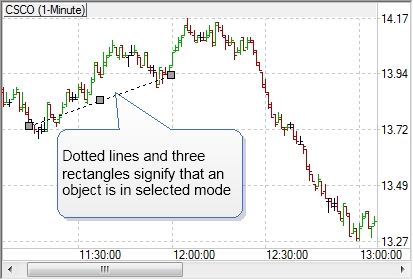
To move or resize an object, first select the object of interest by double-clicking on it:
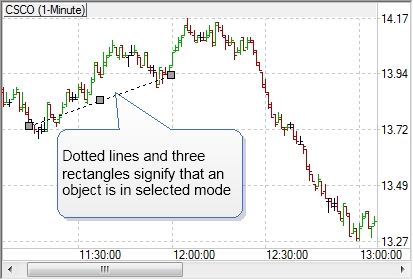
Once the object is selected, it will show three rectangles surrounding the object, two on both ends and one in the middle. To resize or reposition one of the ends of the object, left-click on rectangle for that end, and drag it to desired position. To move the whole object, left-click on middle rectangle, and drag the whole object to desired position. To unselect the object, left-click anywhere on the chart.
To display object's settings dialog window, select the desired object first by double clicking on it. Once the object is selected, right click on one of the anchor rectangles and chose Settings menu option:
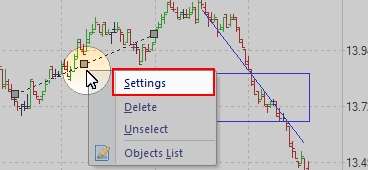
When Object Settings window comes up, it displays all settings configurable for selected object:
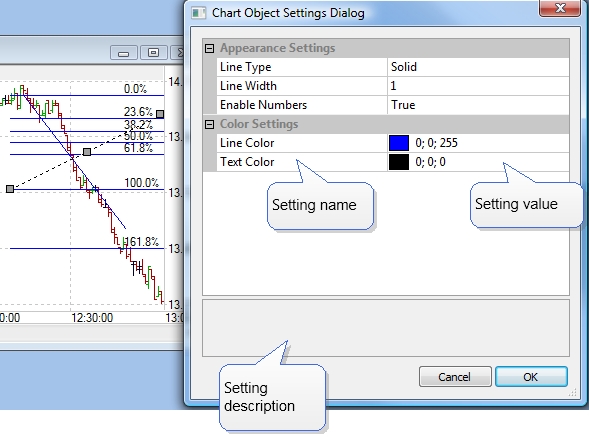
Clicking on one of the settings and selecting a different value, changes the setting of the object after OK button is clicked.
Copyright © 2006-2009 ActiveTick LLC